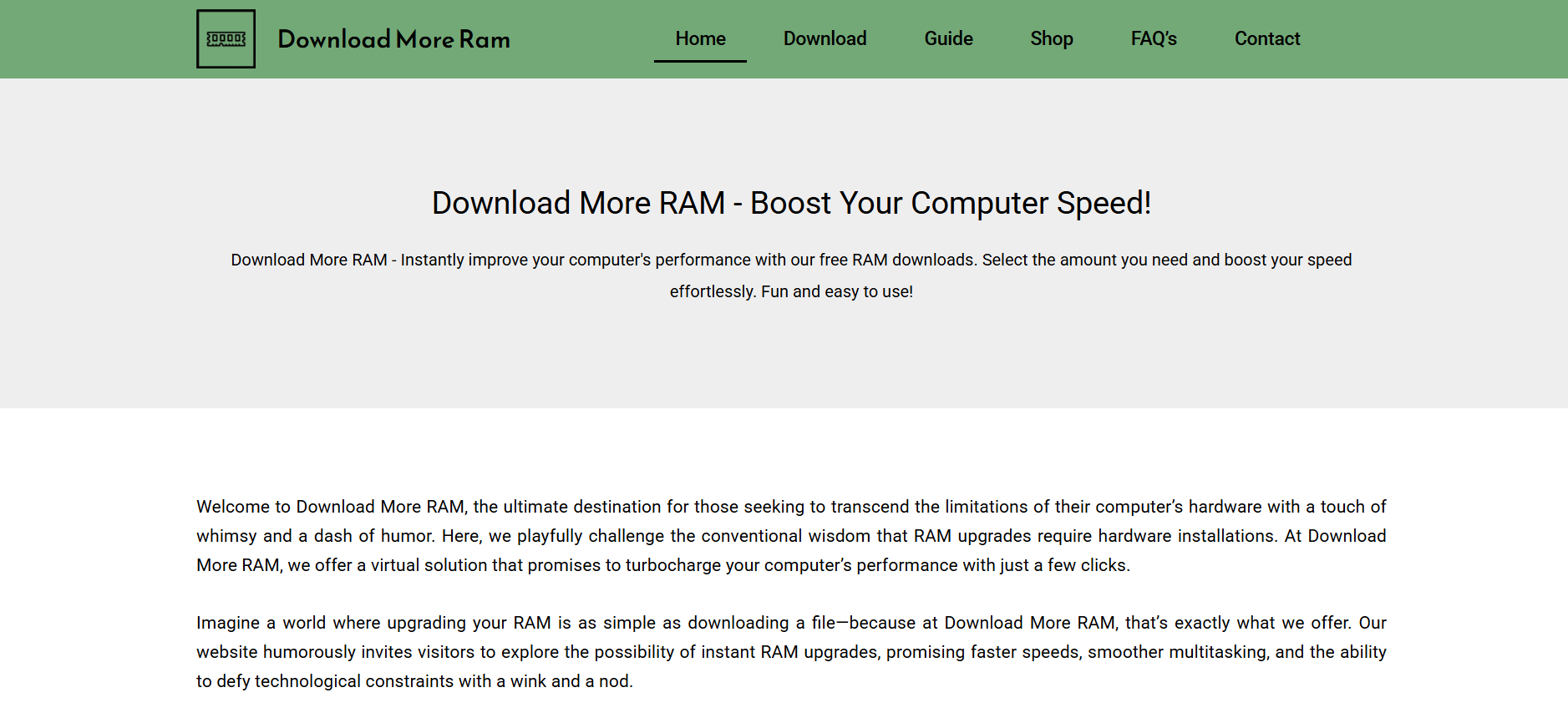What Is Timer Resolution and How Does It Improve Gaming?
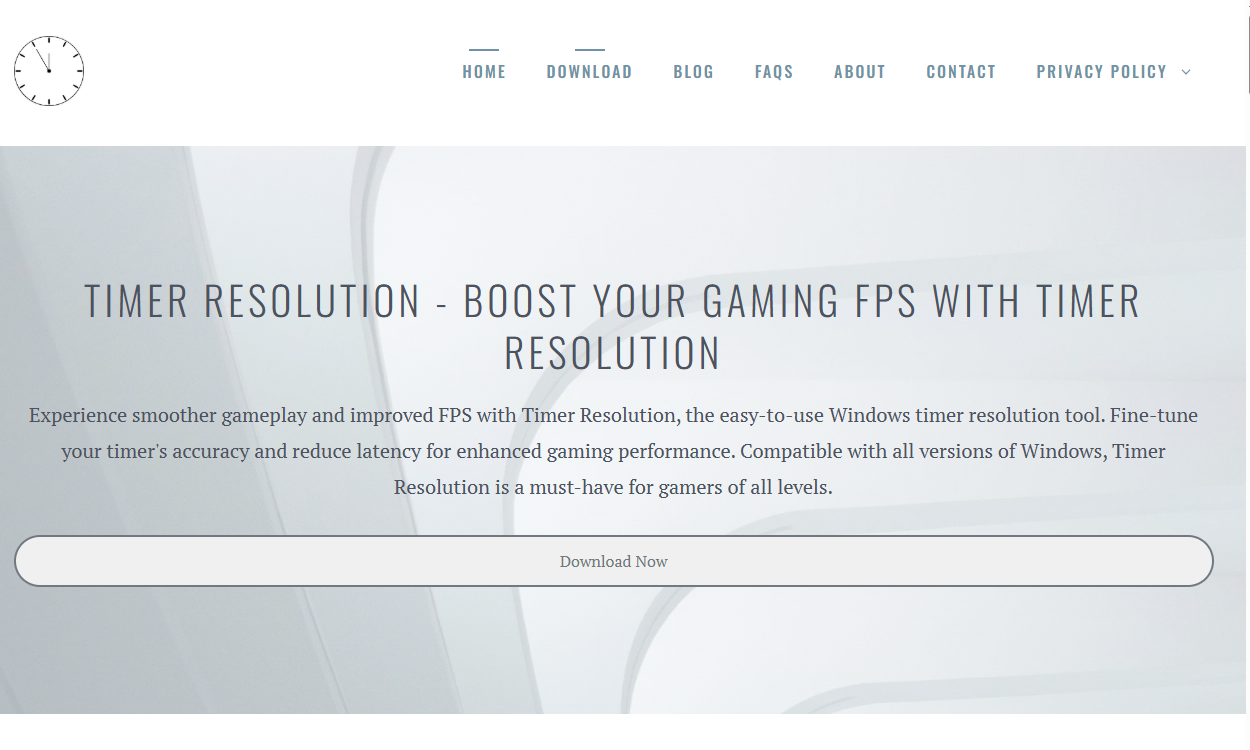
In the world of PC gaming, every millisecond counts. Gamers consistently seek ways to minimize latency, maximize frame rates, and achieve the smoothest gameplay possible. One technical aspect that can significantly impact gaming performance is the timer resolution of your Windows operating system. While often overlooked, optimizing timer resolution can reduce input lag, improve frame rates, and create a more responsive gaming environment.
This article explores timer resolution, how it affects gaming performance, and practical ways to fine-tune timer resolution on Windows to enhance your gaming experience.
Understanding Timer Resolution in Windows
Timer resolution refers to the smallest unit of time the Windows operating system’s internal timer can measure or track. Essentially, it determines how frequently the system checks the clock to synchronize processes and manage timing tasks.
By default, Windows uses a timer resolution of around 15.6 milliseconds (ms), meaning the system checks its timer roughly 64 times per second. While this is sufficient for many applications, it can be limiting for high-performance tasks such as gaming, where a much finer granularity is beneficial.
Why Timer Resolution Matters for Gaming
Games rely on frequent updates of system states, input detection, and rendering frames on screen. The timer resolution directly impacts how often the system can respond to these events. A coarse timer resolution may cause delays or “input lag,” where the game’s response to player actions feels sluggish or inconsistent.
Reducing timer resolution to a smaller value, such as 1 ms, increases the frequency at which the system checks for updates, improving synchronization between the CPU and the game. This allows for smoother frame updates, lower input lag, and overall enhanced responsiveness.
Latency Reduction Through Timer Resolution Optimization
Latency refers to the delay between a user’s input and the system’s response. In gaming, low latency means quicker reactions and a more immersive experience. Timer resolution influences this by defining how frequently input is processed.
When the timer resolution is high (a large value like 15 ms), input events might be processed less frequently, causing perceptible lag. Adjusting the timer resolution to a lower value reduces this gap, allowing inputs to be registered more promptly.
Frame Rate Improvements and Timer Resolution
Frame rate, measured in frames per second (FPS), reflects how many images your system can display each second. Higher FPS provides smoother animations and a better visual experience.
Although timer resolution is not the only factor affecting FPS, optimizing it can help games communicate more efficiently with the operating system. This can prevent bottlenecks and enable the GPU and CPU to operate with better timing precision, sometimes resulting in increased FPS, especially in CPU-bound scenarios.
How Windows Handles Timer Resolution
Windows uses system timers for various functions, including task scheduling, multimedia playback, and hardware communication. By default, the system timer’s resolution is set at a relatively low precision to save power and reduce CPU usage.
Applications, however, can request a higher timer resolution temporarily by calling specific Windows API functions such as timeBeginPeriod() and timeEndPeriod(). When a program requests a higher resolution, Windows adjusts its timer to the requested level for as long as the request remains active.
This mechanism allows games or utilities to increase timer precision only when needed, balancing performance and power consumption.
Downloading and Using Timer Resolution Utilities
Since manually tweaking Windows timer resolution requires some technical knowledge, several utilities have been developed to simplify the process. These tools allow users to adjust timer resolution quickly and monitor current settings.
One popular option is Timer Resolution, a lightweight freeware application explicitly designed for this purpose. It lets users reduce the system timer resolution to 1 ms or other acceptable values, improving game responsiveness without complicated manual steps.
Steps to Fine-Tune Timer Resolution Using Utilities
- Download the Utility: Obtain a trusted timer resolution tool from a reputable source to avoid malware risks.
- Run the Application: Launch the program, which typically shows the current timer resolution and allows adjustment.
- Adjust Resolution: Select a lower timer resolution (often 1 ms) to reduce latency.
- Apply Changes: Enable the setting while gaming or running performance-critical applications.
- Monitor Performance: Observe improvements in input lag and FPS during gameplay.
Potential Downsides and Considerations
While reducing timer resolution can improve gaming performance, it is not without drawbacks. Higher timer resolution means the system checks the clock more frequently, which can increase CPU usage and power consumption. This may lead to reduced battery life and increased heat output on laptops or battery-powered devices.
Additionally, not all games benefit equally from timer resolution adjustments. Some modern titles already use internal timing methods optimized for performance, while others might show minimal gains.
Compatibility and Stability
Changing timer resolution is generally safe, but it should be done with caution. Some applications may not behave well with ultra-fine timer settings, causing instability or crashes. Always test changes incrementally and revert settings if issues occur.
Other Ways to Improve Gaming Performance Alongside Timer Resolution
Timer resolution is just one piece of the puzzle. Combining it with other performance optimization techniques will yield the best gaming experience:
- Update Graphics Drivers: Ensure your GPU drivers are up-to-date for maximum compatibility and performance improvements.
- Adjust In-Game Settings: Lower unnecessary graphical effects or resolutions to boost FPS.
- Disable Background Applications: Free up system resources by closing unneeded programs running in the background.
- Enable Game Mode in Windows: Windows 10 and later include a Game Mode that prioritizes gaming processes.
- Overclock Hardware: For advanced users, safely overclocking CPU or GPU can enhance performance.
- Use SSDs: Running games from solid-state drives improves load times and reduces stuttering.
Conclusion
Timer resolution plays a subtle but important role in gaming performance by defining how frequently the operating system’s clock updates. Lowering the timer resolution increases the frequency of system timing checks, reducing input latency and potentially improving frame rates.
For Windows gamers, using a utility to download and fine-tune timer resolution can unlock smoother gameplay and a more responsive experience, especially in fast-paced, competitive games. However, it should be balanced against potential increases in CPU load and power consumption.