How Do I Enable or Disable USB Ports Using USBDeview?
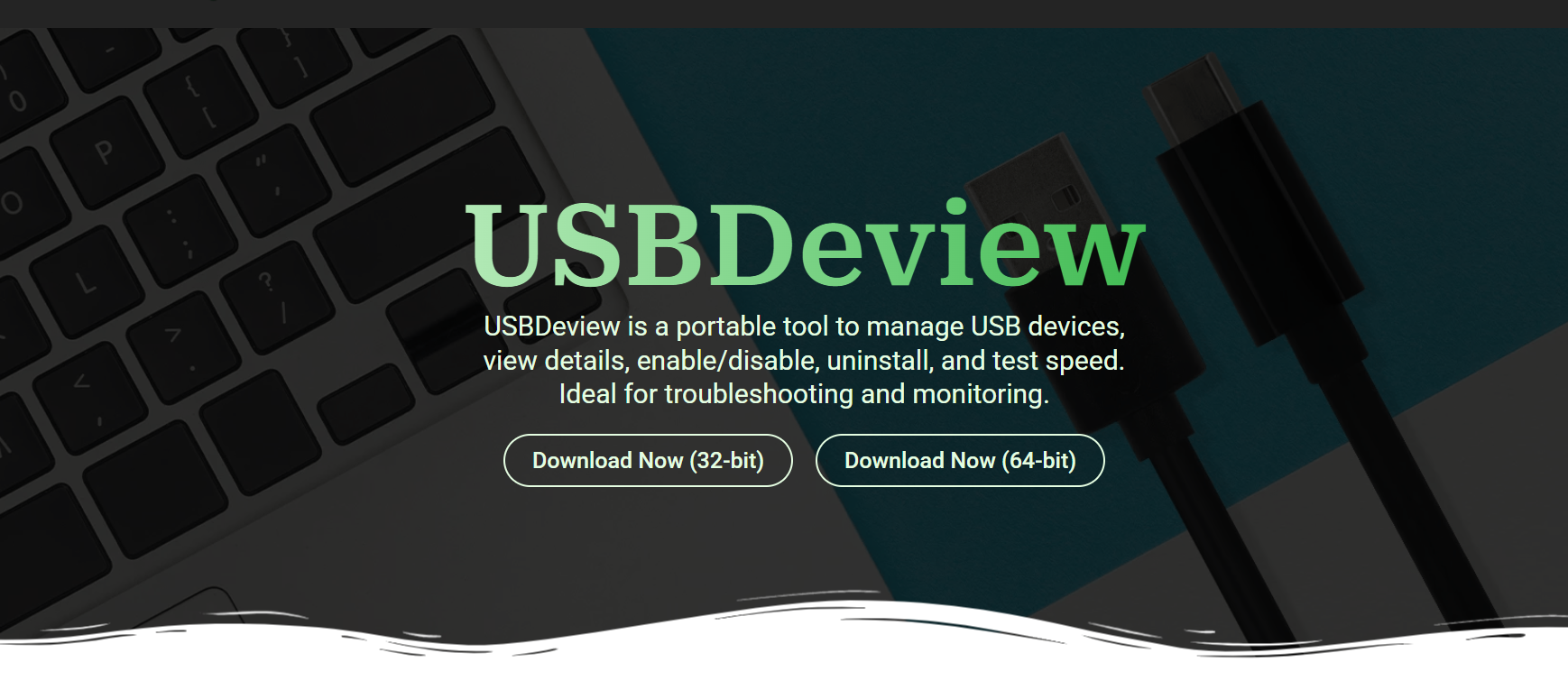
Controlling USB ports is essential for maintaining security, boosting performance, or limiting access to external storage. Whether you’re a system administrator or an everyday user, having the ability to quickly disable or re-enable USB ports can help reduce threats such as unauthorized data transfers or malware infections. That’s where USBDeview comes in, a lightweight and powerful tool designed specifically for USB device management on Windows.
USBDeview enables users to view all USB devices connected to the system and provides full control to enable or disable them individually. With no installation required, you can launch it instantly and begin managing your USB ports within seconds. This guide shows you exactly how to use USBDeview to safely and efficiently enable or disable USB ports on any Windows PC.
USBDeview’s Port Control Capability
What the Tool Actually Does
USBDeview doesn’t control physical USB ports but manages the USB devices connected to them. When you disable a device through the tool, it tells Windows to stop recognizing that specific connection. This is useful for blocking flash drives or external devices selectively. You’re not shutting down the port entirely, but controlling what works through it. This gives you fine-grained access control.
Why Port Management Is Important
Disabling unused USB ports helps improve security, especially on shared or public systems. It prevents data theft, stops malware from spreading via removable drives, and reduces unnecessary hardware clutter. In work environments, this can enforce device usage policies. USBDeview makes this process fast, reversible, and efficient. It adds a level of control not available through default Windows settings.
Portable and Admin-Friendly Design
USBDeview is fully portable, meaning it can run directly from a USB drive or folder without installation. It leaves no traces and requires no registry modifications. Admins can keep it handy in their troubleshooting tool kit. Since it offers elevation only when required, you stay in charge of which actions are performed. The interface is also user-friendly and easy to navigate.
Disable USB Devices
Launching USBDeview
After downloading USBDeview, extract the ZIP file and run the .exe file. The program immediately loads all previously connected USB devices. You’ll see green dots for active ones and red for inactive. Locate the device you want to disable. Right-click and choose the ‘Disable Selected Devices’ option. You may be asked to confirm or elevate privileges.
Selecting the Right Device
Ensure you’re disabling the correct device by reviewing its name, serial number, and connection type. Double-click any listed item to see full details like vendor ID, drive letter, and device type. This ensures you don’t accidentally disable a mouse or keyboard. USBDeview lets you sort by column to make filtering easier. Review your selection before taking any action.
Verifying Device Status
Once a device is disabled, its icon turns red, indicating it’s inactive. The system won’t recognize it even if reinserted. USBDeview shows the exact timestamp when the device was disabled. You can re-enable it anytime by right-clicking and selecting ‘Enable Selected Devices’. It’s an instant and reversible process. This gives users reliable control without uninstalling drivers.
Steps to Re-Enable USB Devices
- Launch USBDeview again from your saved folder
- Locate the previously disabled USB device in the list
- Right-click and choose ‘Enable Selected Devices’
- Wait for the statue icon to turn green and confirm reactivation
- Reconnect the device if it is not automatically recognized
Managing Multiple Devices at Once
Batch Disable and Enable
USBDeview allows you to select and manage multiple devices simultaneously. Use the Ctrl or Shift key to highlight several entries at once. This is useful in offices or labs where multiple devices need to be managed quickly. Right-click after selection to perform bulk disable or enable operations. It significantly reduces manual effort.
Creating Device Filters
You can create a filter list to identify which devices are allowed or disallowed. While USBDeview doesn’t block devices permanently, you can export a list of disabled devices and reuse it. This is great for repeating actions across systems. You can also create reports for audit purposes. Filters make long lists easier to manage.
Sorting for Efficiency
Use column sorting to group devices by connection time, type, or manufacturer. This helps in identifying suspicious or unauthorized entries. Devices used most recently often appear at the top, making them easy to target. With quick sorting and identification, port management becomes faster and safer. It’s a vital feature for administrators.
Use Cases for Port Control with USBDeview
- Preventing unauthorized flash drive usage in shared environments
- Temporarily disabling USB ports for exam systems
- Troubleshooting faulty USB hardware
- Enhancing workstation security in offices
Safety and Reversibility
No System-Level Risk
Disabling USB ports with USBDeview does not compromise the integrity of your operating system. It uses Windows APIs to send disable commands without modifying critical files. This means you can operate without fear of crashing or corrupting your OS. It’s completely safe for both beginners and experts. Any changes made can be easily rolled back.
No Permanent Block
USBDeview doesn’t block devices permanently. It disables them until manually re-enabled or until a system reset in some cases. This temporary approach is ideal for routine maintenance or short-term restrictions. If a device is needed again, you can bring it back in seconds. It allows flexible control without long-term consequences.
Administrator Control
To disable or re-enable devices, you may need admin rights depending on your system settings. USBDeview prompts you only when required, preventing unintended actions. This ensures that only authorized users can make changes. It’s a secure layer that protects the system and reinforces device governance. Admin rights ensure accountability.
Advantages Over Device Manager
- Easier to use with a simplified interface
- No need to browse through multiple menus or windows
- Displays all USB history in one list
- Faster identification of connected and disconnected devices
Tips for Secure Port Management
Use Only on Trusted Systems
Because USBDeview gives you control over USB access, use it only on systems where you have full authorization. Avoid using it on shared public terminals or devices you don’t own. This protects both you and the host system from unintentional disruption. Respect IT policies and local rules before making changes.
Export Logs for Documentation
USBDeview allows you to export device history in text or HTML formats. This can be useful for documenting changes or monitoring unauthorized usage. If managing devices in an organization, keep these logs for audit trails. It ensures transparency and accountability. You’ll know exactly when a device was enabled or disabled.
Combine with Group Policies
For advanced control, combine USBDeview with Group Policy settings on Windows. This lets you enforce permanent restrictions through policy while using USBDeview for real-time control. It’s a smart approach for IT environments. Group Policy provides baseline security, and USBDeview adds flexibility. Together, they offer a complete USB port management strategy.
Summary of Key Actions
- Identify and launch USBDeview from its folder
- Locate the device you want to control from the list
- Right-click to disable or enable the selected entry
- Confirm changes through icons (green = enabled, red = disabled)
- Use filters, logs, and batch actions for added efficiency
Conclusion
USBDeview offers a fast and effective method for enabling or disabling USB ports through device-level control. Its lightweight design, portable format, and easy-to-use interface make it ideal for users looking to manage USB devices with precision. Whether securing a workstation, performing audits, or troubleshooting hardware, USBDeview delivers flexibility and reliability without altering your system. It’s an essential tool for safe and selective USB port control.



