How Fast Is SuperCopier Compared to Other File Copiers?
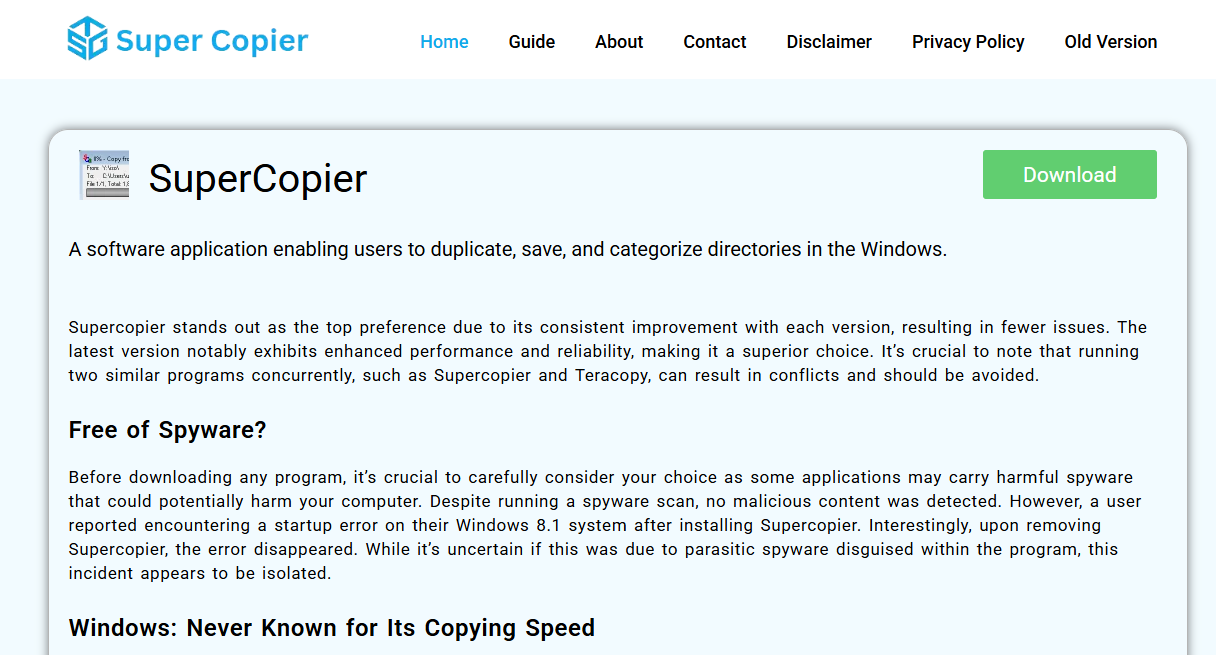
When it comes to managing files on Windows, especially transferring or copying large files or multiple files simultaneously, the default file copying tool often leaves much to be desired. Windows’ built-in copy functionality is familiar and straightforward but can feel sluggish or inefficient, especially during large transfers. This gap has led many users to explore third-party tools designed to speed up and improve file copying tasks. Among these tools, SuperCopier has gained attention as a free, reliable alternative for Windows 7, 8, and 10 systems (both 32-bit and 64-bit).
This article delves into SuperCopier’s speed and overall performance compared to other popular file copying software. We’ll break down its features, testing results, advantages, and potential limitations. By the end, you’ll understand how SuperCopier stacks up and whether it can truly make your file transfers faster and smoother.
Overview of SuperCopier
SuperCopier is a lightweight, free file copying tool designed specifically to improve Windows file transfer efficiency. Unlike the built-in Windows copy system, SuperCopier offers features like pause/resume capabilities, transfer speed monitoring, error management, and advanced queuing of files for copying or moving. It supports all recent Windows versions including 7, 8, and 10, making it accessible for a broad range of users.
The tool is particularly popular among users who frequently deal with large files, multiple simultaneous transfers, or unreliable network drives where transfer interruptions are common.
Core Features Impacting Speed
Before evaluating raw speed, it’s important to understand features that influence transfer performance:
- Transfer Buffer Size Adjustment: SuperCopier allows users to tweak buffer sizes, optimizing the amount of data transferred per operation. Larger buffers can improve speed but may consume more system memory.
- Transfer Queue System: Files are queued intelligently, reducing overhead and improving consistency when handling many files.
- Error and Conflict Handling: Instead of halting completely during errors, SuperCopier can pause, retry, or skip problematic files, maintaining a smooth transfer flow.
- Pause and Resume Transfers: Ability to pause and resume ongoing transfers without restarting from scratch.
These features don’t directly boost raw copying speed but minimize downtime and inefficient waiting, which affects overall transfer completion time.
Comparing Raw Transfer Speeds: SuperCopier vs. Windows Default
Many users first want to know: how much faster is SuperCopier than the native Windows copying tool?
Real-World Speed Tests
Several benchmark tests comparing SuperCopier with Windows Explorer’s copy function reveal:
- For large single files (e.g., 4GB+ video files), SuperCopier generally performs on par or slightly faster than Windows default, with improvements of around 5-10% in transfer time.
- When transferring thousands of small files (e.g., 10,000+ files sized 1-100 KB), SuperCopier often shines. Windows Explorer tends to slow dramatically, sometimes taking 2-3 times longer, while SuperCopier’s queuing and optimized handling cut this time significantly.
- For network-based file transfers, SuperCopier’s error handling and retry features reduce interruptions, which can indirectly speed up total completion time.
Technical Explanation
Windows Explorer’s file copying works with a simple buffer and system calls, often limited in parallel processing. SuperCopier introduces more intelligent queuing and buffer adjustments, allowing it to process multiple file operations more efficiently, especially when many small files are involved.
Comparison with Other Popular Third-Party Tools
SuperCopier is not the only third-party file copying software available. Tools like TeraCopy, FastCopy, and UltraCopier compete in this space. How does SuperCopier’s speed stack up against these alternatives?
TeraCopy
- TeraCopy is one of the most popular alternatives, also offering pause/resume, error recovery, and integrity checks.
- Speed tests show TeraCopy often matches or slightly outperforms SuperCopier in raw transfer speed for large files.
- However, SuperCopier’s simpler interface and smaller installation size appeal to users seeking lightweight solutions.
FastCopy
- FastCopy is designed for maximum speed and efficiency, especially for power users.
- Benchmark results place FastCopy as the fastest among these tools, especially for bulk transfers of both large and small files.
- FastCopy’s advanced options can be complex, making it less accessible to casual users.
- SuperCopier provides a good balance of speed and usability for typical Windows users.
UltraCopier
- UltraCopier shares a similar code base with SuperCopier and offers many overlapping features.
- Speed comparisons usually show UltraCopier and SuperCopier performing nearly identically.
- UltraCopier may include some additional customization options but can be heavier on system resources.
Practical Benefits Beyond Raw Speed
Speed alone does not define the best file copying tool. Reliability, error handling, ease of use, and additional features often influence real-world productivity.
Robust Error Management
SuperCopier’s ability to skip problematic files, pause, and retry transfers reduces user frustration during unstable network transfers or with damaged files. Windows Explorer frequently stops completely on errors, requiring manual intervention.
Pause and Resume Flexibility
Transferring very large files over slow or unreliable connections can benefit from pausing and resuming. SuperCopier handles this without restarting the entire process, saving time.
Transfer Monitoring and Control
The tool displays transfer speeds, estimated completion time, and file progress in real-time. This transparency helps users plan work more efficiently.
System Resource Usage and Stability
SuperCopier is lightweight, consuming minimal system resources, which means it won’t noticeably slow down other applications during file transfers.
Stability testing across different Windows versions shows SuperCopier runs smoothly without crashes or memory leaks, an important factor for regular users.
Installation and User Experience
SuperCopier installs quickly and integrates well into the Windows environment. It can be set as the default copy handler, automatically activating when users perform copy/move actions.
The interface is clean and intuitive, making it accessible to beginners while providing advanced options for experienced users.
Limitations and Areas for Improvement
No software is perfect, and SuperCopier has a few limitations:
- The speed gains over Windows Explorer, while noticeable in some cases, may not be dramatic for all file types and sizes.
- Lacks advanced features like checksum verification or multi-threaded copying found in some competitors (e.g., FastCopy).
- Occasionally, minor UI glitches or bugs reported but updates have steadily improved stability.
- Limited support for very complex file system operations like syncing or mirroring.
Use Cases Best Suited for SuperCopier
SuperCopier fits well for users who:
- Need a free, no-frills tool to improve everyday file copying speeds on Windows.
- Frequently transfer large batches of small files where Windows Explorer struggles.
- Desire simple pause/resume and error handling features without complex configuration.
- Prefer a lightweight program that doesn’t tax system resources.
For power users needing maximum speed and advanced features, tools like FastCopy might be preferable. But for most typical Windows users, SuperCopier provides a noticeable speed improvement and smoother experience.
Tips to Maximize SuperCopier’s Speed
For optimal results when using SuperCopier, consider:
- Adjusting buffer sizes in settings according to your system’s RAM and file types.
- Avoid running heavy applications simultaneously that consume disk I/O bandwidth.
- When copying over networks, ensure stable connections and use SuperCopier’s retry features to reduce interruptions.
- Keep the software updated to benefit from performance improvements and bug fixes.
Conclusion
SuperCopier offers tangible speed improvements over Windows default file copying, especially in scenarios involving numerous small files or unstable transfer environments. While not always the fastest tool available compared to specialized competitors, it strikes a solid balance of speed, ease of use, and useful features.
Users switching from Windows Explorer often report smoother and faster transfers, better error management, and less frustration. Its free availability and compatibility with all recent Windows versions make it an accessible choice for anyone seeking faster file copying without complex setups.





