How to Use WinSetupFromUSB for UEFI and BIOS Systems?
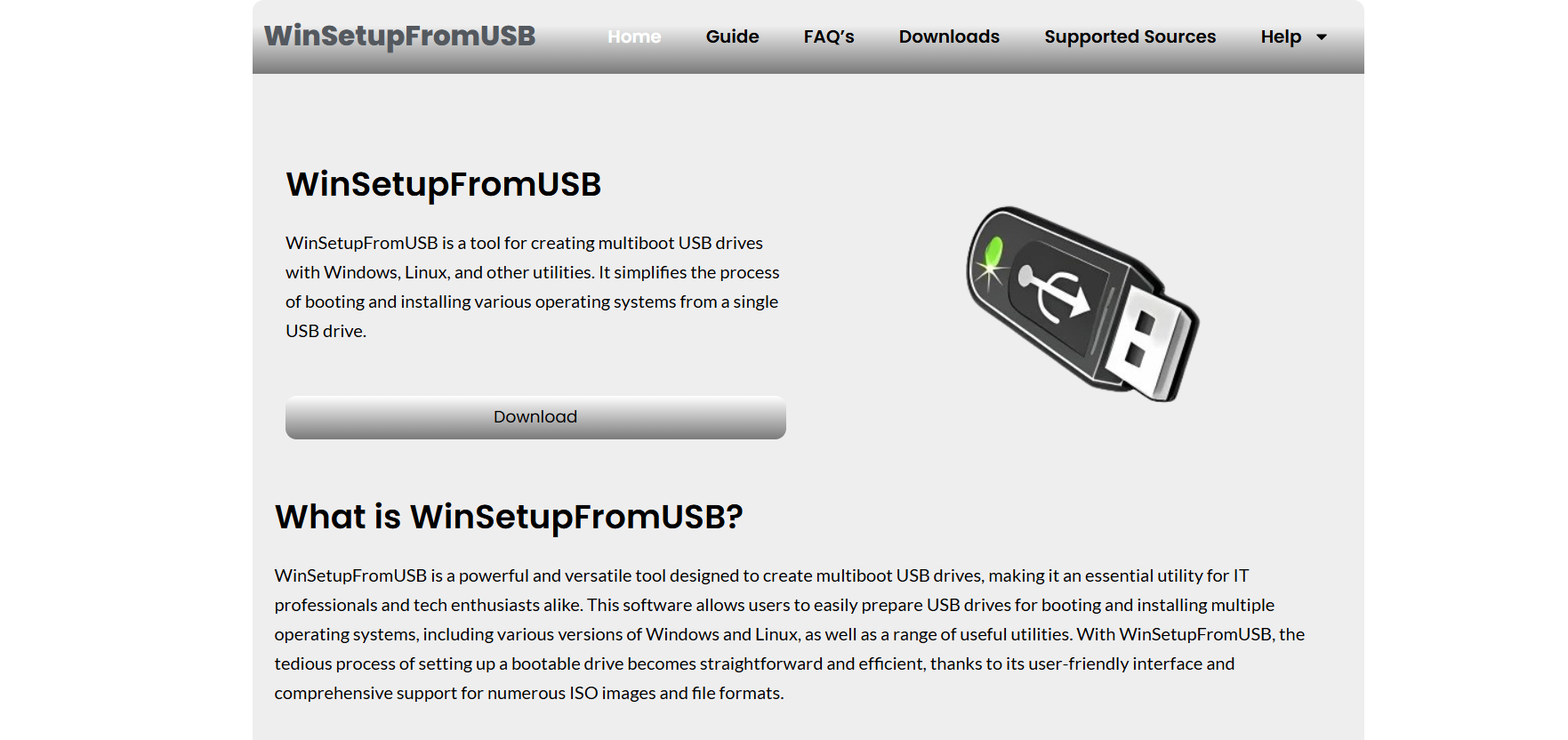
Creating a bootable USB that works seamlessly across both legacy BIOS and modern UEFI systems is a challenge many users face when handling diverse computers. WinSetupFromUSB provides a powerful and reliable solution. It simplifies the process of making a USB drive bootable with one or more operating systems, ensuring compatibility with a wide range of system firmware types. Whether you’re preparing a single-installation USB for Windows or a multi-boot tool that includes Linux distributions and utilities, this software delivers outstanding flexibility and performance.
WinSetupFromUSB Overview
WinSetupFromUSB is a free Windows application that allows users to prepare multiboot USB drives. These drives can contain various versions of Windows, Linux distributions, and other utility ISOs. One key feature is its support for both BIOS and UEFI boot modes, making it one of the most versatile bootable USB creators available today. The program also enables partition alignment, USB formatting, and boot menu customization. It’s a favorite among IT professionals, system administrators, and tech enthusiasts due to its balance of control and simplicity.
Essential Requirements for Setup
Before using the tool, make sure a few essentials are in place. A USB flash drive with a minimum of 8GB is necessary, although larger sizes are recommended when working with multiple ISOs or larger operating systems like Windows 11. The WinSetupFromUSB utility must be downloaded from its official website, where the latest stable version is available in a compressed archive. Extracting the program with tools such as 7-Zip or WinRAR allows for easy access to the executable files. It’s important to run the application with administrative privileges to ensure all operations can be performed without restrictions.
Choosing Between FAT32 and NTFS
Selecting the correct file system for your USB is crucial. FAT32 remains the default format for UEFI-based systems since UEFI firmware typically does not support booting from NTFS. However, FAT32 has a 4GB file size limitation, which can be problematic when working with modern Windows ISOs. In contrast, NTFS supports large files but is not guaranteed to boot on all UEFI systems. For maximum compatibility, FAT32 should be used where possible. When large files are involved, using a hybrid approach—partitioning the drive to include both FAT32 and NTFS—can provide a workable solution. WinSetupFromUSB offers formatting options that cater to these requirements, allowing users to select FAT32 or NTFS depending on their ISO size and boot mode needs.
Launching WinSetupFromUSB for the First Time
Once extracted, the application offers two versions: 32-bit and 64-bit. Choose the one that corresponds to your system’s architecture and launch it as an administrator. Upon opening, the interface might seem dense, but each option is clearly labeled and serves a distinct function. The program will detect any USB drives connected to the system, displaying them in a drop-down list. Always verify that the correct USB drive is selected to avoid data loss on other connected devices.
Formatting the USB Drive Within the Program
Formatting is optional in the tool but often recommended, especially when preparing a new multiboot USB. Enabling the “Auto format it with FBinst” option ensures that the USB is properly formatted to accommodate bootloader configuration and ISO integration. You can choose either FAT32 or NTFS, depending on your use case. FBinst (the internal formatting utility) prepares the drive in a way that standard formatting tools do not, making it compatible with the boot structure required by BIOS and UEFI systems.
Loading ISO Sources into the USB
One of the strengths of WinSetupFromUSB is its ability to include various operating systems on a single drive. Windows ISOs can be added by enabling the “Windows Vista / 7 / 8 / 10 / 11 Source” checkbox. Clicking the corresponding browse button allows you to select the installation folder or ISO file for the Windows version you want to include. Unlike other tools, WinSetupFromUSB supports multiple Windows installations without overwriting previous ones.
Linux distributions can be added by enabling the “Linux ISO/Other Grub4dos compatible ISO” option. This works well for Ubuntu, Debian, Fedora, and many other distributions. Users can select an ISO and optionally rename it to ensure clarity in the boot menu. This is especially helpful when managing several distributions or utility tools on a single USB.
Legacy support for Windows XP is also available, although rarely used today. Users supporting very old systems may still benefit from this option, as it supports I386 setup folders.
Customizing Boot Menus and Advanced Features
Advanced users will appreciate the customization features available. Ticking the “Advanced options” box unlocks tools that allow users to modify the bootloader, rename entries, and fine-tune how each operating system appears during startup. Custom boot menus can be created using grub4dos configurations for Linux or custom background images for Windows installers.
WinSetupFromUSB also includes a built-in testing feature using QEMU. This tool emulates the boot process in a virtual environment, allowing users to verify that the USB is functioning as expected without needing to reboot their actual system. It’s a handy way to troubleshoot issues or confirm UEFI and BIOS compatibility.
Completing the USB Creation Process
Once all ISOs and options have been configured, the process can be initiated by clicking the “GO” button. A confirmation prompt appears to ensure that users are aware the USB will be reformatted. After confirmation, the software begins writing bootloaders, copying ISO content, and configuring menu entries. Depending on the size of your ISO files and the speed of your USB drive, this process may take anywhere from a few minutes to over half an hour. Upon successful completion, a message confirms that the USB is ready for use.
Testing on Real Hardware
Testing the bootable USB on various systems is crucial to ensure both UEFI and BIOS compatibility. Most systems support one-time boot menu access using keys like F12, ESC, or F10. When accessing the boot menu, your USB should appear with both legacy and UEFI options if prepared correctly. On UEFI systems, Secure Boot may need to be disabled temporarily to allow booting from unsigned media. Verifying that all operating systems and tools launch correctly will ensure smooth deployment during actual use.
Addressing Common Issues and Compatibility Errors
Users may encounter problems like the USB not being detected at boot or specific ISOs failing to launch. Ensuring the correct file system was used for formatting often resolves UEFI detection problems. If an ISO refuses to boot, it may not be compatible with multiboot configurations. Extracting the ISO and using its folders directly instead of mounting it as a single file can sometimes fix the issue.
When boot menu entries appear confusing or redundant, renaming ISOs before adding them or editing configuration files post-creation can resolve the problem. Keeping file names simple and avoiding special characters ensures smooth operation. Reviewing the built-in log function also helps pinpoint where problems occurred during the build process.
Optimizing for Long-Term Use and Maintenance
For technicians or users who frequently work across different systems, maintaining a single USB with updated operating systems and utilities is a significant time-saver. Periodically updating your USB with newer ISOs and removing outdated ones keeps your toolkit fresh. Storing ISO files in a backup location can accelerate the rebuild process when needed. Since many tools and systems update frequently, especially Windows installation media, a good practice is to refresh your USB at least every few months.
Comparison with Other USB Boot Tools
Several alternatives exist in the space of creating bootable USB drives. Rufus is excellent for single ISO burning with a sleek interface and fast write times. Ventoy allows users to simply copy ISOs to a drive without reformatting, automatically populating a boot menu. YUMI supports multiboot setups but may not provide the same level of control as WinSetupFromUSB. When compared, WinSetupFromUSB offers a unique blend of flexibility, legacy support, and granular customization. For users who need a refined tool with both BIOS and UEFI capabilities, it outperforms others in complex setups.
Key Takeaways for Successful Usage
Creating a reliable bootable USB drive depends on several factors, including selecting the right file system, utilizing high-quality ISO sources, and configuring options correctly. WinSetupFromUSB effectively handles all these requirements, ensuring boot compatibility across diverse systems. Users benefit from its ability to accommodate multiple operating systems, integrate diagnostic tools, and maintain full UEFI and BIOS support. For advanced deployment scenarios or routine IT maintenance tasks, the tool is essential.
Conclusion
Handling BIOS and UEFI dual-boot setups no longer requires complex scripts or command-line tools. WinSetupFromUSB bridges the gap with a graphical interface, extensive compatibility, and powerful features. It allows even less experienced users to build sophisticated multiboot USB drives that serve a variety of purposes—from installing Windows and Linux to launching recovery tools and testing environments. Its reliability, community support, and update frequency keep it relevant in a rapidly evolving hardware landscape.



